CSS Selector Parameter
Precisely capture specific elements from your webpage
Overview
The selector parameter allows you to capture specific elements from a webpage by providing a CSS selector. The API will automatically crop the image to match the dimensions of the selected element.
The selector parameter works with both HTML snippets and full URL screenshots.
Basic Usage
HTML Example
Consider this HTML structure:
<div class="margin">
<div class="content">
This is an example
</div>
</div>
To capture only the inner content div, set the selector parameter:
{
"html": "<div class=\"margin\">...</div>",
"selector": ".content"
}
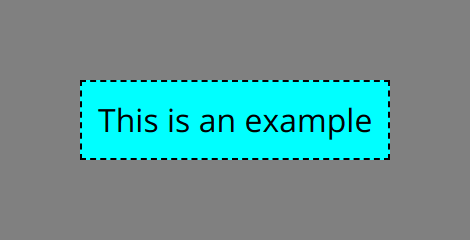
Common Selector Types
Class Selectors
To select elements by class name:
<!-- HTML -->
<div class="profile-card">...</div>
<!-- Selector -->
.profile-card
ID Selectors
To select a unique element by ID:
<!-- HTML -->
<div id="header">...</div>
<!-- Selector -->
#header
Nested Selectors
To select nested elements:
<!-- HTML -->
<div class="container">
<section class="content">
<article class="post">...</article>
</section>
</div>
<!-- Selector -->
.container .content .post
Multiple Classes
To select elements with multiple classes:
<!-- HTML -->
<div class="card premium featured">...</div>
<!-- Selector -->
.card.premium.featured
Advanced Selectors
For more complex selections, you can use:
| Selector | Example | Description |
|---|---|---|
| Child | parent > child | Selects direct children only |
| Nth Child | div:nth-child(2) | Selects specific child elements |
| Attribute | [data-type="premium"] | Selects elements with specific attributes |
| Combinators | header + .content | Selects elements that follow others |
Best Practices
- Be Specific: Use precise selectors to ensure you capture exactly what you need
- Test First: Verify your selector works in the browser before using it in the API
- Consider Dynamic Content: Allow time for JavaScript-rendered content using
ms_delayif needed - Unique Identifiers: When possible, use IDs for more reliable selection
More specific selectors can help reduce processing time as the API can find the element faster.
Common Issues and Solutions
Element Not Found
If your selector doesn’t match any elements, try:
- Verifying the selector syntax
- Ensuring dynamic content has loaded (use
ms_delay) - Checking for typos in class/ID names
Wrong Element Selected
If the wrong element is captured:
- Make your selector more specific
- Use unique identifiers when possible
- Check for duplicats